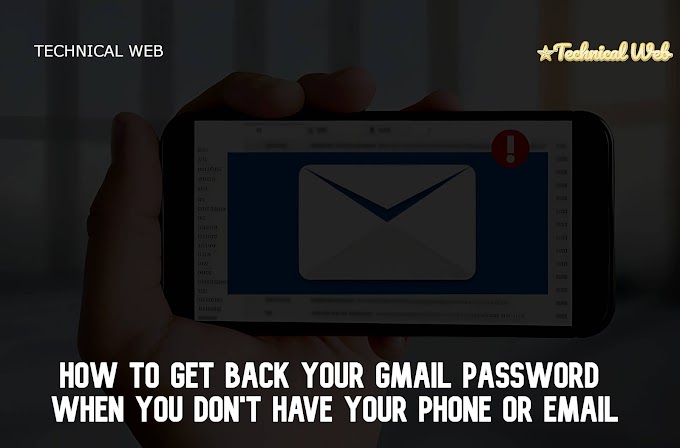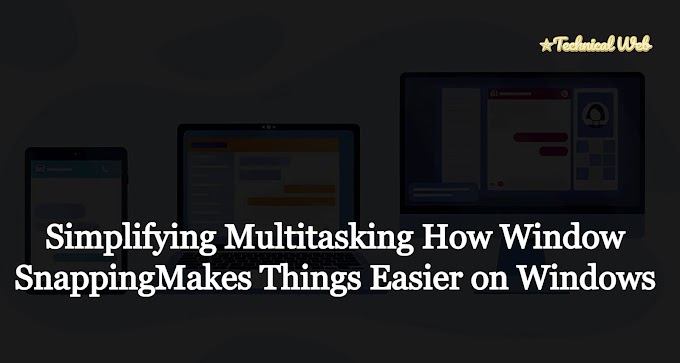Easy Window Tricks: Make Your Computer Smarter
Do you ever get frustrated trying to organize all the windows on your computer screen? It can be tricky, right? But don't worry! I've got some super simple tricks to help you manage your windows like a pro. Whether you're new to computers or a seasoned user, these tricks will make your life a whole lot easier.
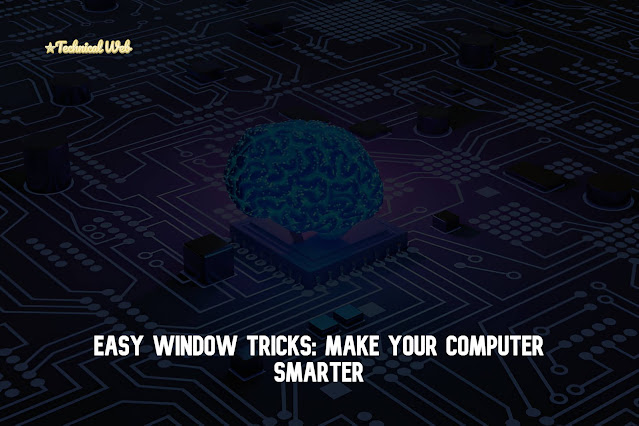 |
| Window Trick |
1. Split Your Screen with Snap Assist
Ever wanted to have two windows side by side without the hassle? Snap Assist is here to save the day! Just press the Windows key along with the left or right arrow key, and boom – your window snaps neatly to one side of the screen. It's perfect for comparing stuff or multitasking without the headache.
2. Switch Between Desktops with Task View
Got too many windows open and feeling overwhelmed? Task View is your new best friend. Press Windows key + Tab, and you'll see all your open windows in one place. Plus, you can create different desktops for different projects – so cool, right? It's like having multiple desks to keep everything tidy.
3. Quick Switching with Alt + Tab
Need to switch between windows in a flash? Alt + Tab is the shortcut for you! Just hold down Alt and tap Tab to cycle through your open apps. It's like flipping through channels on TV, but for your computer. Super handy when you've got lots of stuff going on.
4. Clear Your Desktop with Win + D
Is your desktop a mess? Press Win + D, and watch the magic happen. All your open windows minimize, giving you a clear view of your desktop. It's like tidying up with the wave of a wand – instant zen!
5. Lock Your PC with Win + L
Need to step away from your computer for a sec? Keep it safe with Win + L. This nifty shortcut locks your PC instantly, so nobody can snoop around while you're gone. It's like locking the door when you leave the house – better safe than sorry!
So there you have it – easy peasy window tricks to make your computer life a breeze. Give them a try and see how much smoother your day-to-day gets!
Tips:
Practice Makes Perfect: Don't worry if you don't remember all the shortcuts at once. Gradually add more to your program, starting with one or two at a time.Before you know it, you'll be navigating your computer like a pro!
Customize Your Shortcuts: Did you know you can customize some shortcuts to fit your preferences? Explore your computer's settings to see if you can personalize the shortcuts to better suit your needs.
Share with Friends: Spread the word about these handy shortcuts! Share this blog post with your friends and colleagues so they too can benefit from increased productivity and smoother workflow on their Windows PCs.
FAQs:
Q: Do these shortcuts work on all versions of Windows?
A: Most of these shortcuts work on Windows 7, 8, and 10. However, some features may be specific to certain versions. It's always a good idea to double-check your system's compatibility.
Q: Can I use these shortcuts on a laptop?
A: Absolutely! These shortcuts are designed to work on both desktop and laptop computers running Windows operating systems. Whether you're using a traditional PC or a sleek laptop, these tricks will work like a charm.
Q: What if I accidentally close a window using these shortcuts?
A: Don't worry – closing a window using these shortcuts simply minimizes it, so you can easily restore it by opening the respective application again. Your work is safe and sound!
Q: Are there shortcuts for Mac users too?
A: Yes, Mac users also have their own set of window management shortcuts. While they may be different from those on Windows, they serve similar purposes in enhancing productivity and organization on your computer. If you're a Mac user, consider exploring the built-in shortcuts or searching online for Mac-specific tips.