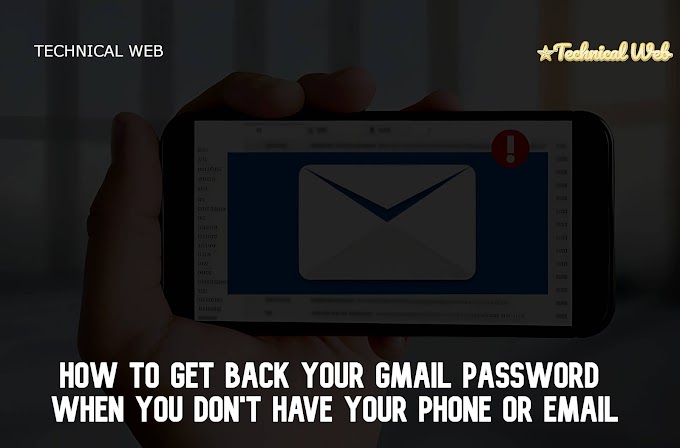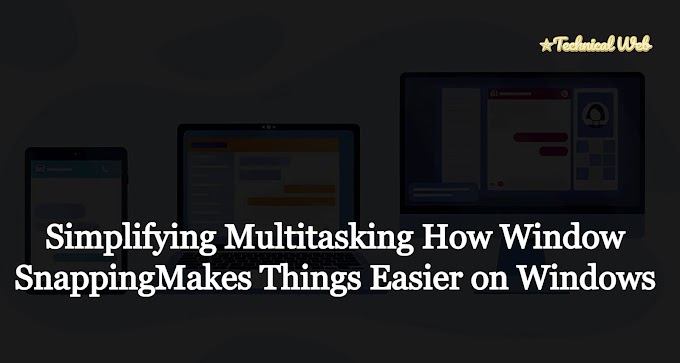Simplifying Multitasking How Window Snapping Makes Things Easier on Windows
In today’s fast-moving world, doing more than one thing at a time is super important. Whether you’re a student handling loads of schoolwork, a pro managing different projects, or just someone who likes keeping things organized, being able to handle lots of tasks at once is a big deal. Lucky for us, Windows has a cool trick called "window snapping" that can really help with multitasking.
 |
| Window Tricks |
What's Window Snapping?
Window snapping, also called Aero Snap or Snap Assist, is a neat feature in Windows. It lets you easily arrange and resize windows by dragging them to the edges or corners of your screen. When you do this, the window automatically resizes to fill a part of the screen, making it easier to see multiple windows side by side.
How Does it Work?
It's pretty simple. If you drag a window to the left or right edge of the screen, it automatically resizes to take up exactly half the screen. This is handy when you want to compare stuff or work on two things at once. If you drag a window to the top edge, it gets bigger to fill the whole screen. Drag it away from the top edge, and it goes back to its old size.
Why It's Great
Gets Stuff Done Faster:
Window snapping helps you work quicker by sorting out your screen without you having to mess with resizing things yourself. It's like a magic trick that tidies up your workspace.
Keeps You Focused:
You can stay focused on what you’re doing while still having other important stuff visible. This is really helpful when you need to look at a couple of things at once.
Makes Workflows Smooth:
It helps you move smoothly between different tasks and programs. So, whether you’re writing an email while checking out a presentation or coding with some reference docs open, window snapping keeps things running nice and smooth.
Saves Screen Space:
With window snapping, you can make the best use of your screen. By putting windows side by side or in a grid, you can see more without things getting all squished.
You Can Customize:
You can change how window snapping works to suit how you like to work. Tweak the settings, enable or disable it for certain programs, and even set up keyboard shortcuts to make things even easier.
How to Use it Well
Here are some tips to get the most out of window snapping:
Learn the Shortcuts:
Using the mouse is cool, but learning the keyboard shortcuts can be even quicker. Try using the Windows key along with the arrow keys for fast snapping.
Play Around:
Don’t be afraid to try different ways of arranging your windows. You might find a setup that works perfectly for you.
Snap Assist is Your Friend:
Snap Assist helps out by suggesting other windows to fill the empty space when you snap a window to one side. It’s like having a helpful assistant for your screen.
Pair with Virtual Desktops:
If you have lots going on, virtual desktops can give you even more space to work with. Give them a try to supercharge your multitasking.
Practice Makes Perfect:
Like anything, getting good at window snapping takes practice. Try using it every day, and soon it'll feel like second nature.
Frequently Asked Questions
1. What is window snapping?
Window snapping, also known as Aero Snap or Snap Assist, is a feature in Windows operating systems that allows users to easily arrange and resize windows by dragging them to the edges or corners of the screen.
2. How does window snapping work?
When you drag a window to the left or right edge of the screen, it automatically resizes to fill half of the screen. Similarly, dragging a window to the top edge maximizes it, while dragging it to a corner resizes it to fill a quarter of the screen.
3. What are the benefits of using window snapping?
Window snapping enhances productivity by making it easier to multitask, improves focus by keeping important information accessible, streamlines workflow by enabling seamless transitions between tasks, optimizes screen utilization, and offers customizable options for user preferences.
4. How can I use window snapping effectively?
You can use window snapping effectively by learning keyboard shortcuts, experimenting with different window arrangements, utilizing Snap Assist for automatic window resizing, combining it with virtual desktops, and practicing consistently to make it a seamless part of your workflow.
5. Can I disable window snapping if I don't want to use it?
Yes, you can disable window snapping if you prefer not to use it. Windows operating systems offer options to customize window snapping settings, including adjusting sensitivity, enabling or disabling the feature for specific applications, and customizing keyboard shortcuts.
6. Does window snapping work on all versions of Windows?
Window snapping was introduced in Windows 7 and is available in subsequent versions, including Windows 8, 8.1, and 10. However, the specific functionalities and features may vary slightly depending on the version of Windows you are using.
7. Is window snapping difficult to learn?
Window snapping is intuitive and easy to learn, particularly if you are familiar with basic mouse and keyboard operations. With a little practice, you can quickly incorporate window snapping into your daily workflow and reap its benefits for multitasking and productivity.
8. Can I customize window snapping to suit my preferences?
Yes, window snapping offers customizable options to suit your preferences and workflow. You can adjust the sensitivity of window snapping, enable or disable it for specific applications, and customize keyboard shortcuts for added convenience.
9. Are there any additional tools or software required to use window snapping?
No, window snapping is a built-in feature of Windows operating systems and does not require any additional tools or software. Simply enable the feature in your Windows settings, and you can start using it to enhance your multitasking experience right away.
10. Where can I find more information about window snapping?
You can find more information about window snapping, including tutorials, tips, and troubleshooting guides, on the official Microsoft website, Windows support forums, and various online tech blogs and forums.
Wrapping Up
In a nutshell, window snapping is a super useful feature for multitasking on Windows. It makes managing multiple tasks easier, helps you stay focused, and keeps your workflow nice and smooth. So, next time you’re juggling lots of things on your computer, give window snapping a try. With just a few clicks or taps, you can turn your screen into a tidy, distraction-free workspace where you can get stuff done without breaking a sweat.