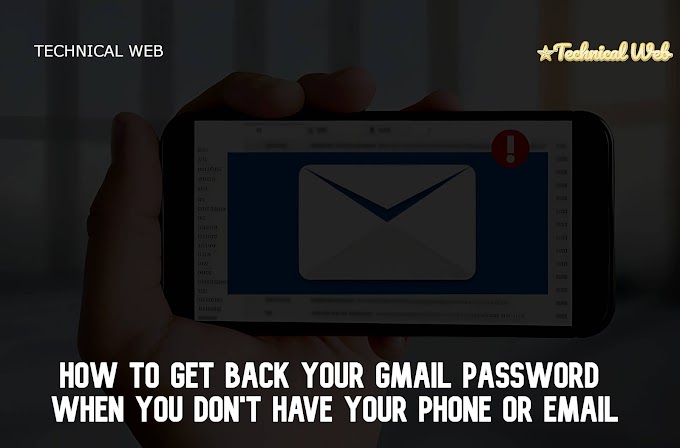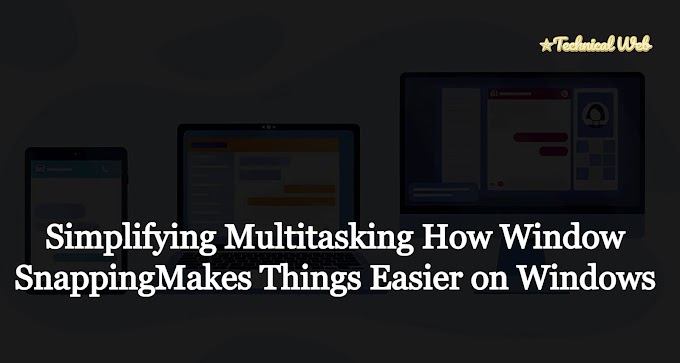Get Better at Using Your Computer: Easy Keyboard Tricks for Windows
In today's fast world, we all want to get things done quickly, right? Well, here's a secret to help you out: keyboard shortcuts! They're like magic codes you type on your keyboard to make your computer do things super fast. And guess what? Windows, the system most of us use on our computers, has a bunch of these shortcuts. Let's learn some cool ones together to make using your computer a breeze!
 |
| Window Tricks |
What Are Keyboard Shortcuts?
Let's keep it simple. Keyboard shortcuts are just special combinations of keys you press together to make your computer do stuff without clicking around with your mouse. They save time and make you look like a pro!
Easy Tricks for Everyday Computer Stuff:
Press the Windows Key (Win):
Win + D: This one makes all your open windows vanish so you can see your desktop.
Win + E: Opens up File Explorer to help you find your files quickly.
Win + L: Locks your computer fast when you step away.
Win + R: Opens a box where you can type in commands or open programs.
Managing What's on Your Screen:
Alt + Tab: Switches between the different programs you have open.
Ctrl + Shift + Esc: Opens up Task Manager to help you manage what's running on your computer.
Alt + F4: Closes whatever window or program you're using.
Editing Text Like a Pro:
Ctrl + C: Copies whatever you've selected.
Ctrl + V: Pastes what you've copied.
Ctrl + Z: Undo the last thing you did if you make a mistake.
Ctrl + F: Opens a box to help you find words in a document or webpage.
Browsing the Internet Faster:
Ctrl + T: Opens a new tab in your web browser.
Ctrl + W: Closes the tab you're on.
Ctrl + Shift + T: Brings back the tab you accidentally closed.
Doing Important System Stuff:
Ctrl + Alt + Delete: Opens a screen where you can do things like lock your computer or open Task Manager.
Win + X: Opens up a menu with lots of useful options for your computer.
Make Your Own Shortcuts:
You can even make your own shortcuts! If there's something you do all the time on your computer, why not make a shortcut for it? It's like making your own magic spell!
Practice Makes Perfect:
Just like with anything new, it might take some time to get used to these shortcuts. But don't worry, the more you use them, the easier they'll become. Practice makes perfect, right?
Wrap-Up:
So there you have it, folks! These easy keyboard tricks will make you a computer whiz in no time. Try them out and see how much faster you can get things done. With a little practice, you'll be zooming through your computer tasks like a pro!
Frequently Asked Questions
1. Why should I bother learning keyboard shortcuts?
Keyboard shortcuts help you perform tasks on your computer faster and more efficiently. They save time by eliminating the need to navigate menus or use a mouse, making you more productive in the long run.
2. Are keyboard shortcuts only for advanced computer users?
Not at all! Keyboard shortcuts are for everyone, regardless of your skill level. They're easy to learn and can benefit anyone who wants to speed up their computer tasks.
3. How can I remember all these shortcuts?
Start with a few shortcuts that are most relevant to your daily tasks and gradually add more as you become comfortable. Practice using them regularly, and before you know it, they'll become second nature.
4. Can I create my own keyboard shortcuts?
Yes, you can! Some applications and programs allow you to customize keyboard shortcuts to suit your preferences. Check the settings or preferences menu of the specific application you're using to see if this feature is available.
5. Are keyboard shortcuts the same on all computers?
No, keyboard shortcuts can vary depending on the operating system and the software you're using. The shortcuts mentioned in this article are specifically for Windows, but other operating systems like macOS and Linux have their own set of shortcuts.
6. Will using keyboard shortcuts make me less reliant on my mouse?
Absolutely! Keyboard shortcuts reduce the need to use a mouse for many tasks, allowing you to keep your hands on the keyboard and work more efficiently. However, there are certain tasks that may still require mouse input.
7. What if I forget a keyboard shortcut?
Don't worry! It's normal to forget shortcuts, especially when you're just starting out. Keep a cheat sheet handy or bookmark online resources where you can quickly look up shortcuts when needed.
8. Can I use keyboard shortcuts on a touchscreen device?
While touchscreen devices are primarily designed for touch input, some keyboard shortcuts may still work depending on the operating system and the software you're using. However, touchscreen devices often have their own set of gestures and shortcuts optimized for touch interaction.